Editing Published Events from Communico on Vimeo.
Cancelling, updating and rescheduling events
This is done from the events listing page.
Cancel an event
An event can be cancelled after it has been published. Cancelled events appear in listings with the original and updated times. If you do not want the event to show up on the calendar as cancelled, you need to unpublish the event AND THEN delete it. Scroll down to hear the instructions on how to do this.
On the events listing page, find the event and from the more button, select cancel event (or cancel event series if you want to cancel all instances of the event in a series).
Confirm that you want to cancel the event. You can add a reason for cancelling which will appear in event listing. If it’s a registered event, any registrants will be notified automatically if they provided an email address when registering.
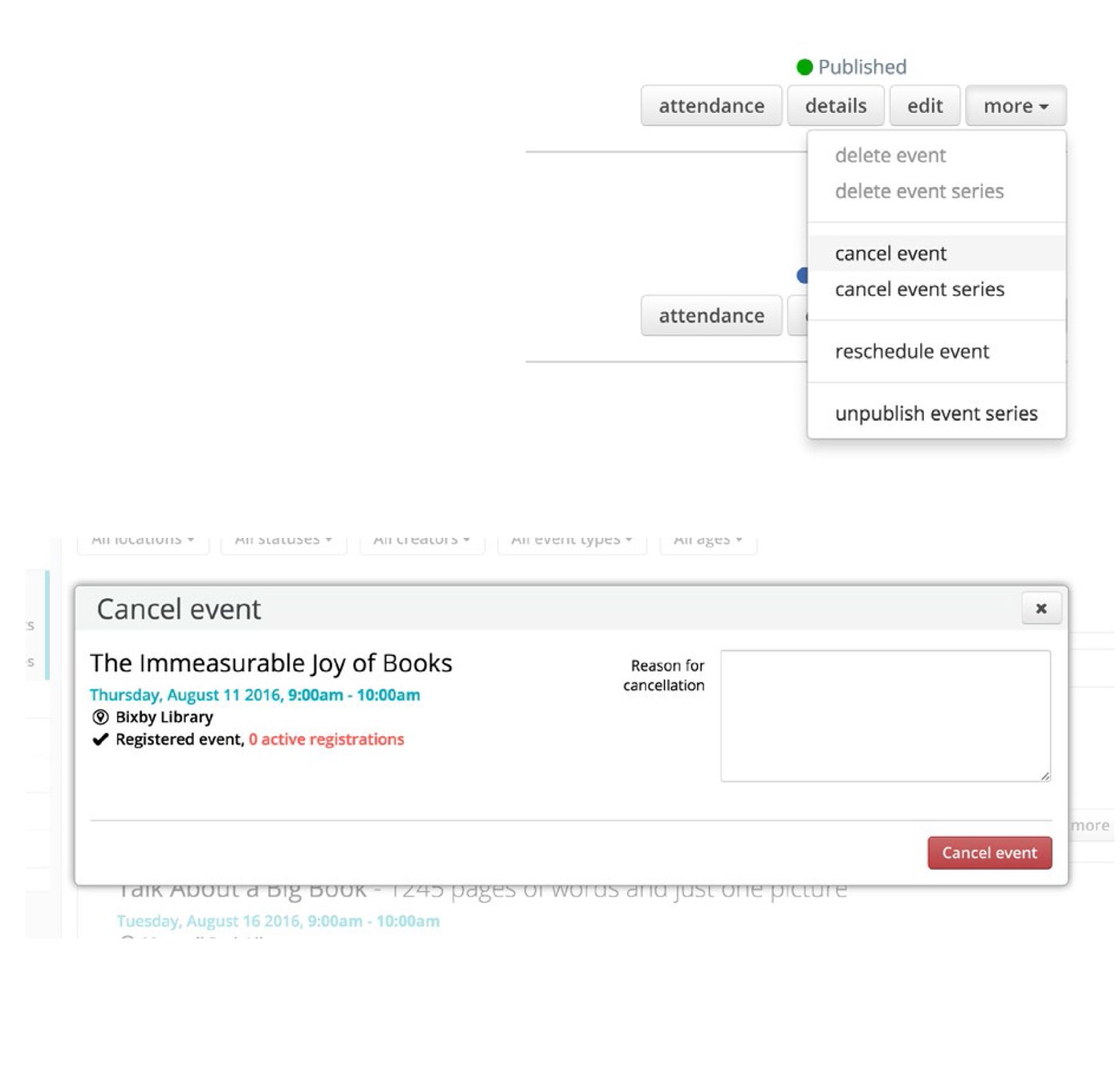
CANCELLING EVENTS WITHOUT THEM SHOWING ON THE CALENDAR:
Unpublishing an event
On the events listing page, find the event and from the more button, select unpublish event.
Confirm you want to unpublish the event (If it’s a series event the entire series will be unpublished)
Unpublishing removes the event from any public listings.
Deleting an event
On the events listing page, find the event and from the more button, select delete event. ( An event can only be deleted when it's status is not published - so draft, unpublished, or under review).
Reschedule or update an event
Reschedule
On the events listing page, find the event and from the more button, select reschedule event.
Choose a new time and/or date for the event.
Amending an event will automatically cancel the venue associated with it. Even though the rescheduled/updated event may be taking place at the same venue, you will need to reselect the venue every time.
When you reschedule or update an event, any existing waitlist and registrants will be automatically moved over to the new timeslot. Check 'notify registrants where possible' to send a notification email to those registrants alerting them of the change and giving them the new scheduling details. Please be aware that this email will only be sent to those registrants who have a valid email address tied to their registration, and will not be available when the 'update only' option is used.
You can enter a reason for rescheduling which will appear in in the notification email for registrants.
Rescheduling an event technically creates a new event at the new time/date/venue. The old event will appear as a 'ghost' in the calendar, clearly marked as 'rescheduled', and pointing to the new event. If you want to make scheduling changes without marking the event as 'rescheduled' you may consider using the 'update only' option, which you can read about below.
Update Only
To make changes to the time, date or venue of a published event without rescheduling it, you can check the 'update only, do not mark as rescheduled' box. Checking this will make the changes to the time, date or venue, but will not fully reschedule the event. This means that the event will not be marked as 'rescheduled' in the calendar, a 'ghost' event will not appear in the old calendar position, and registrants will not be notified of the changes.
Whether fully rescheduling or just updating, finish the process by clicking 'Reschedule Event' and confirming.