How room booking mediation works in Reserve from Communico on Vimeo.
Mediation and Approval
Mediated bookings will need to go through this approval process after having been requested by a patron or Level 1 staff user.
1. Approval Status
The approval status shows in the Reserve listing and calendar, as well as in the action center. It indicates at what stage of the approval process the booking currently sits, and can be easily identified by the color coding.

The room booking has been requested and is awaiting approval from an authorized user.
The booking won’t show on any public facing room schedules, but the time and room have been provisionally reserved to avoid the possibility of double bookings.

The room booking has been reviewed and approved by an authorized user, and is now confirmed.
The booking will now show on any room schedules, as well as in the Reserve listing and calendar. The booker will receive a notification email to advise that the reservation has been approved.

The room booking has been reviewed and declined by an authorized user, and is now cancelled.
The booking will not show on any public facing room schedules, and the provisional reservation has been cancelled. The declined booking will still be visible to staff in the Reserve listing, so that they can still view the details and history if needed, or delete it completely. The booker will receive a notification email to advise that the reservation has been declined.

The room booking had been approved, but has since been cancelled.
The booking will not show on any public facing room schedules, and the time slot will now be available for new bookings. The cancelled booking will still be visible to staff in the Reserve listing, so that they can still view the details and history if needed, or delete it completely. The booker will receive a notification email to advise that the reservation has been cancelled.
2. Approving and Declining
Room requests can be approved or declined on the Details pop-up, which can be reached by clicking Details next to your booking on the Reserve listing page, or by clicking review next to your booking in the Action Center.
Click edit booking to make any necessary changes to any of the details of the booking
Click Approve to instantly confirm the booking, change the status to Approved, and trigger the confirmation email
Click Decline to decline the booking, change the status to Declined and trigger the notification email. You’ll need to enter the reason for declining, and this reason will be included in the email, and will be recorded in the History panel.
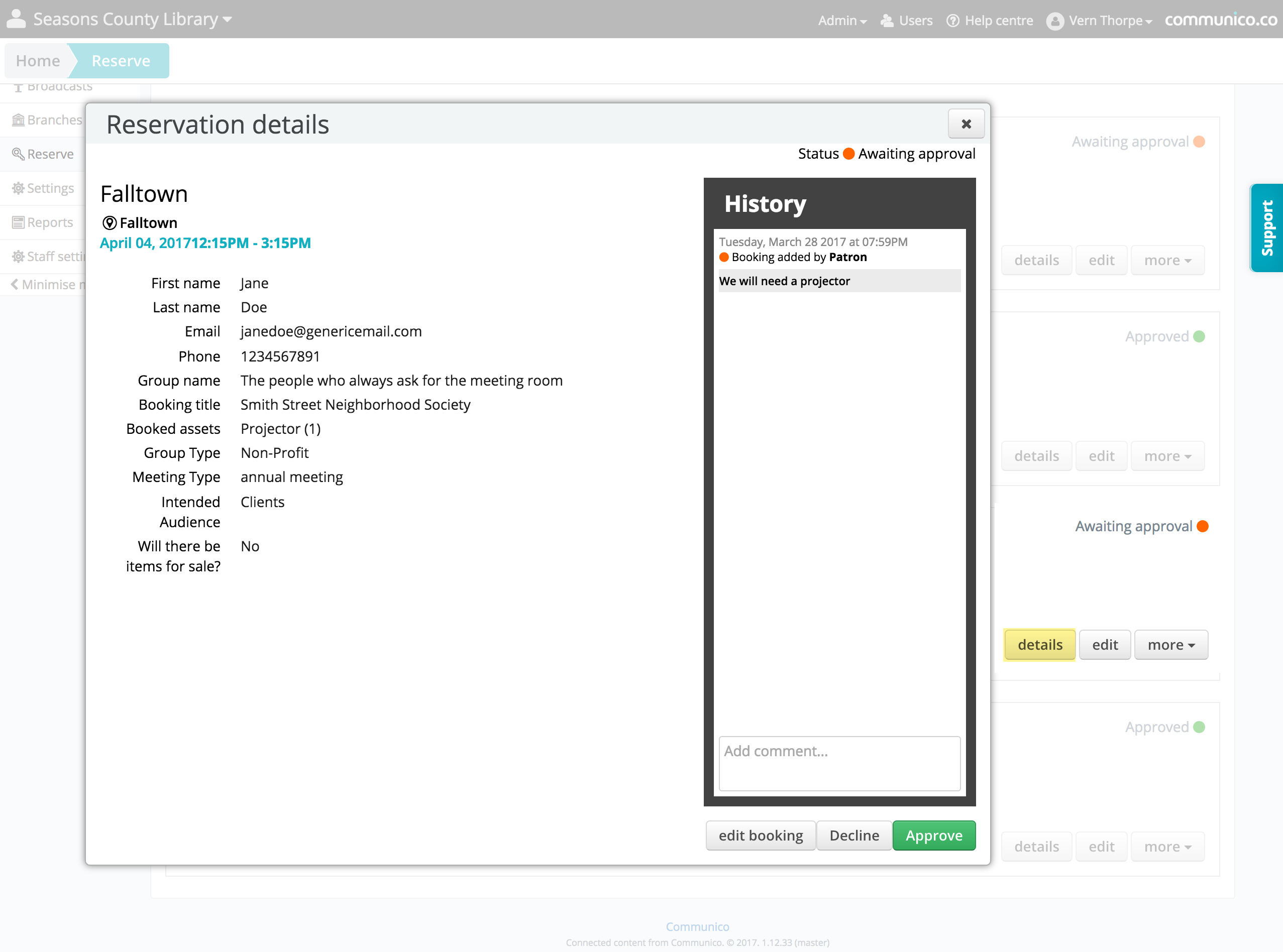
Approving from the Reserve listing page.
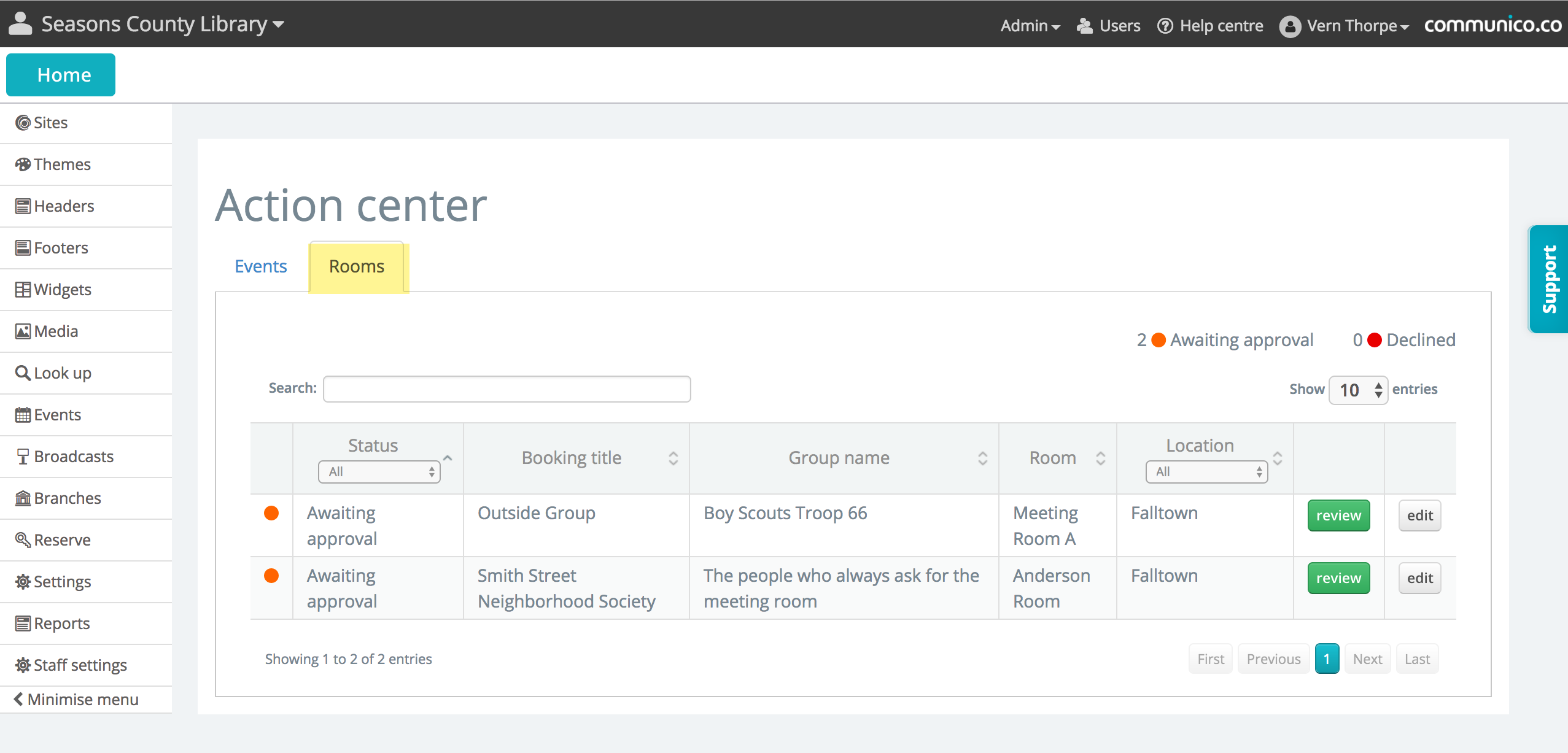
Approving from the action center.