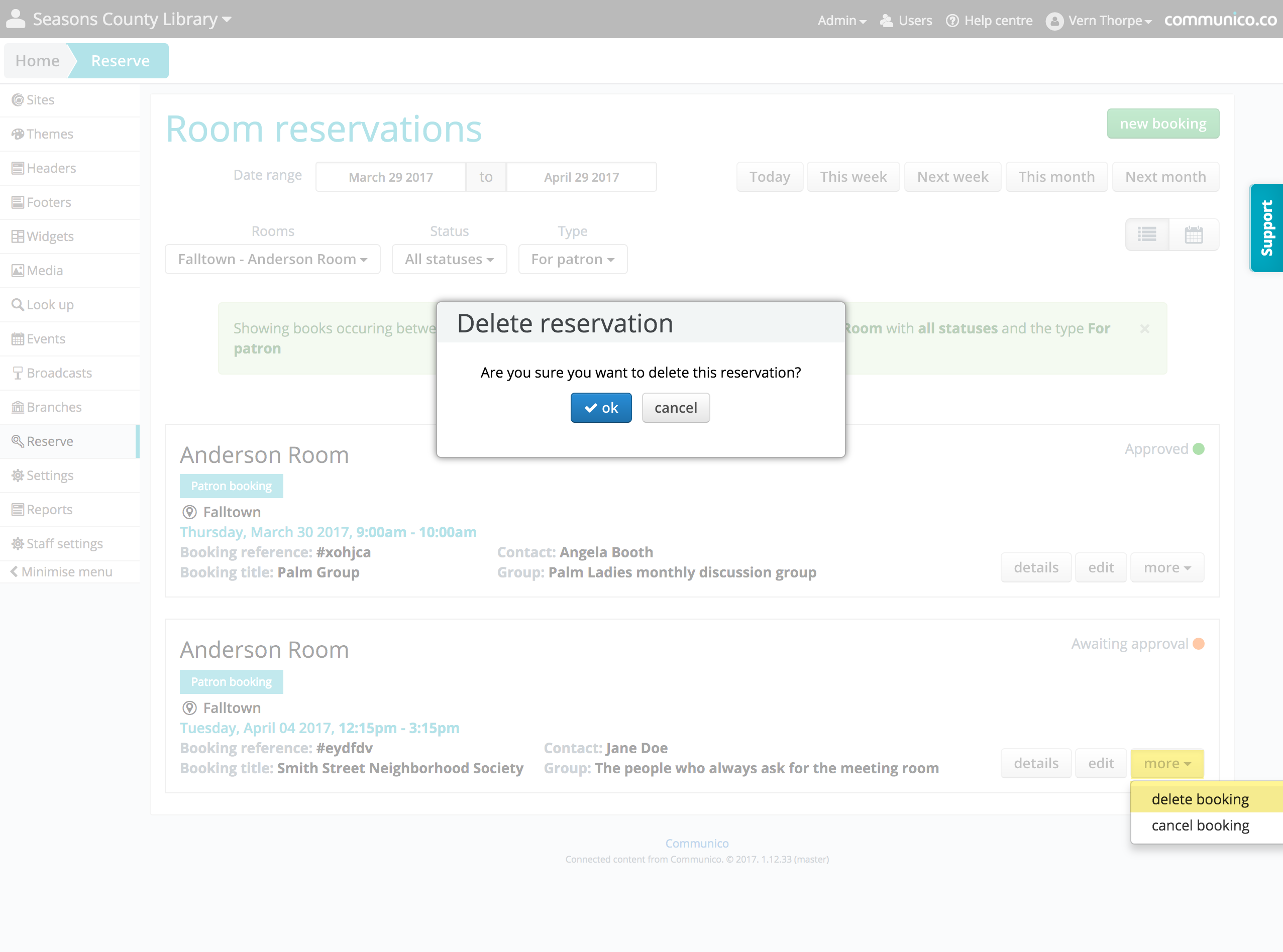Navigating Reserve - managing and editing your room bookings from Communico on Vimeo.
Managing Room Bookings
Room bookings can be easily viewed, edited and cancelled from within the Reserve section of the control panel
1. Edit a Room Booking
Navigate to the Reserve section of the control panel.
Find your booking. Use the date range options and filters at the top of the page to make this easier. You can show a specific range of dates, or limit the list by room, approval status or booking type.
Click edit.
Make any necessary changes to the details of the booking. You can change anything about the booking, including date, time, room, layout and additional resources.
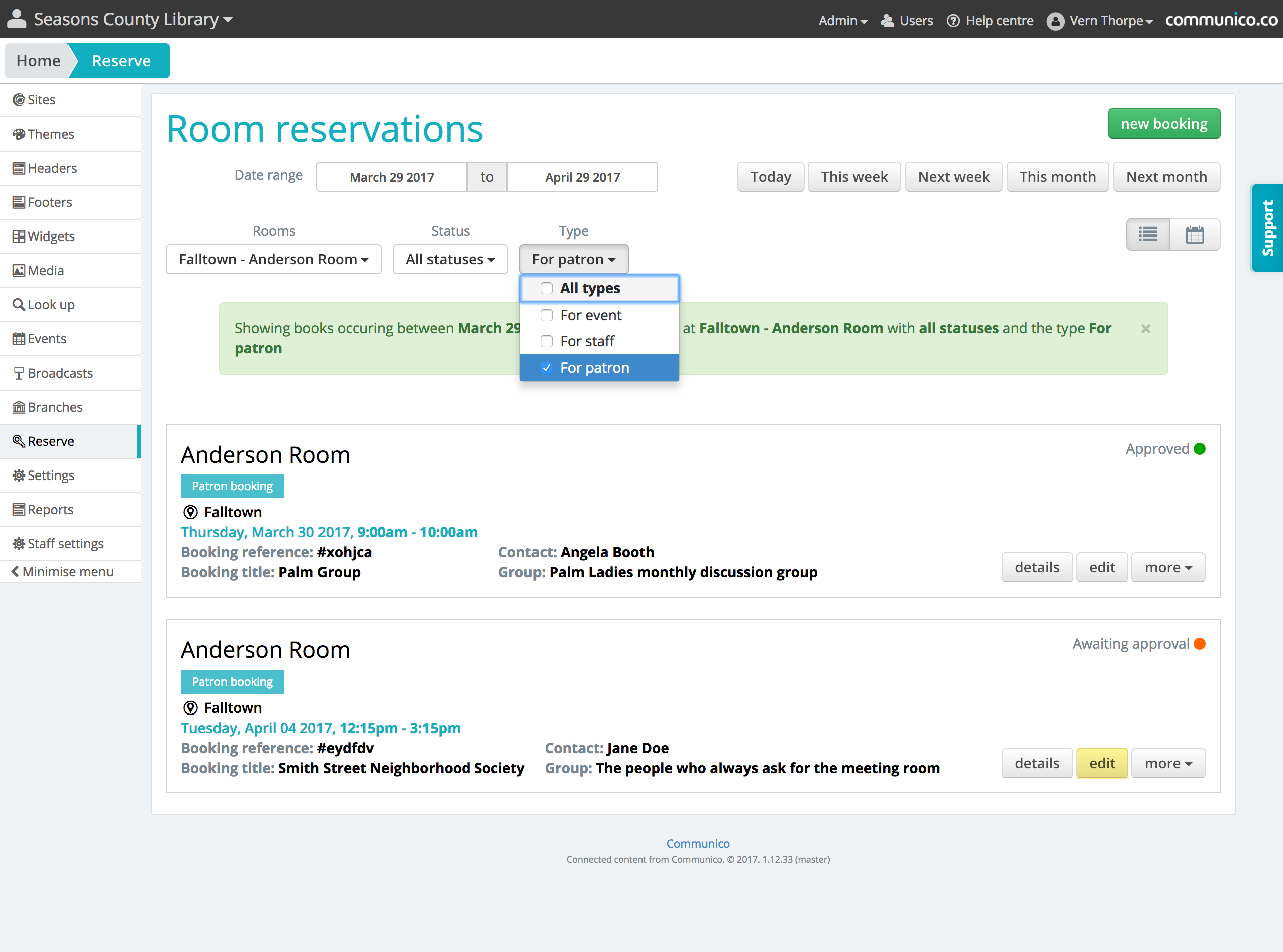
2. Cancel a Room Booking
Navigate to the Reserve section of the control panel.
Find your booking. Use the date range options and filters at the top of the page to make this easier. You can show a specific range of dates, or limit the list by room, approval status or booking type.
Click more.
Select 'cancel booking' from the dropdown.
Enter a reason for cancellation. This reason will be included in the email that is sent out to the person named on the booking, so use suitable wording for that purpose.
Click Cancel reservation.
After cancelling, the booking will disappear from calendars, and public room schedules. It will still be listed in the Reserve listing, where it will be clearly marked as cancelled. This means you can always find the booking and access its details and History. The alternative is to Delete the booking from the listing altogether.
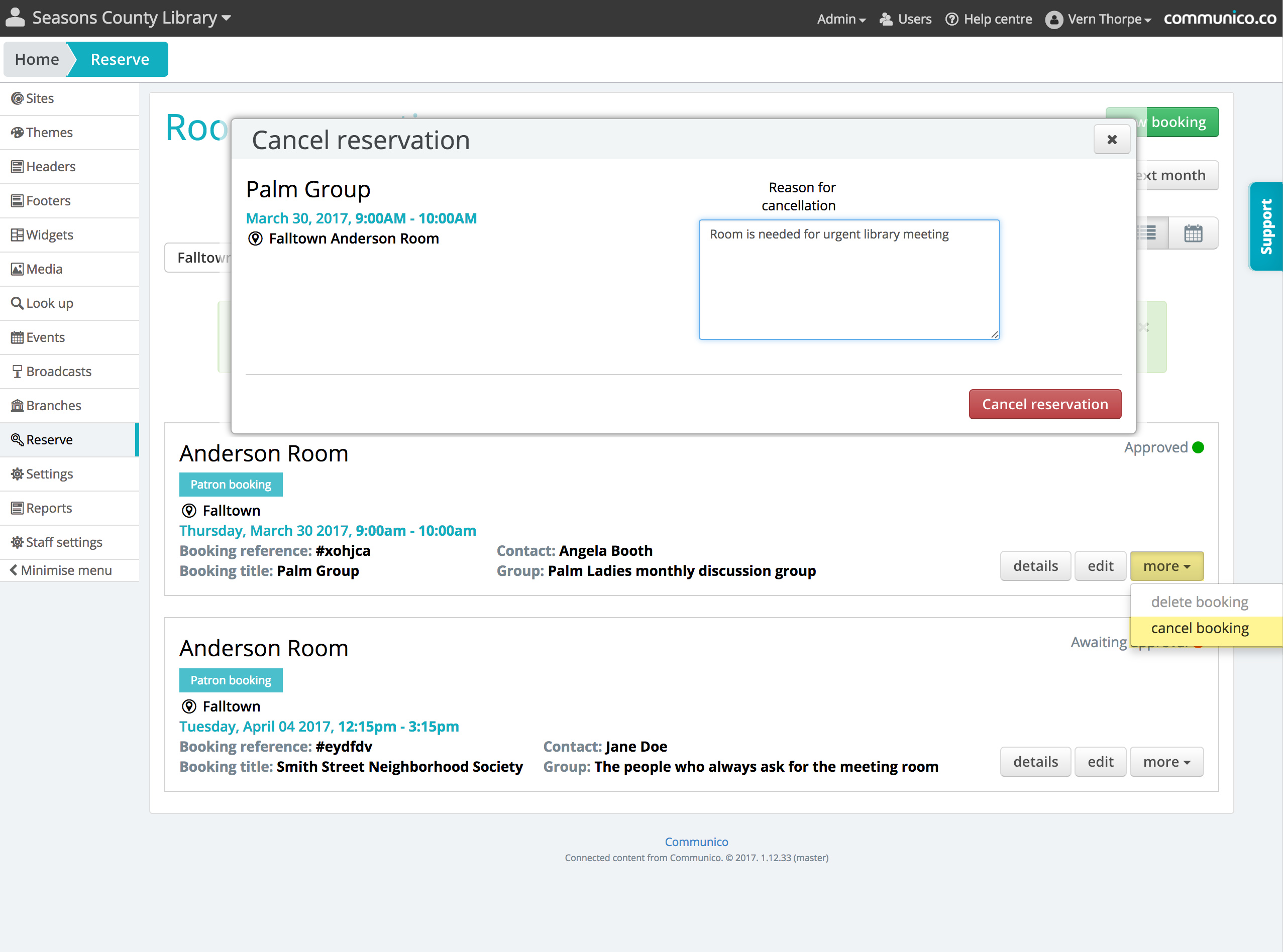
3. Delete a Room Booking
Deleting a booking is the only way to remove it completely and permanently from the Reserve listing. You can only delete a booking that has already been cancelled or declined. Cancelling or declining is enough to remove the booking from all Reserve calendars and public facing room schedules, and to free up the room and resources to be booked again. You do not need to delete it as well, but you may choose to do so if you want the booking removed from the listing at all, and are sure you won’t need to refer to the details or History in future.
Navigate to the Reserve section of the control panel.
Find your booking. Use the date range options and filters at the top of the page to make this easier. You can show a specific range of dates, or limit the list by room, approval status or booking type.
Click more.
Select 'Delete booking' from the dropdown.
Click OK to confirm.